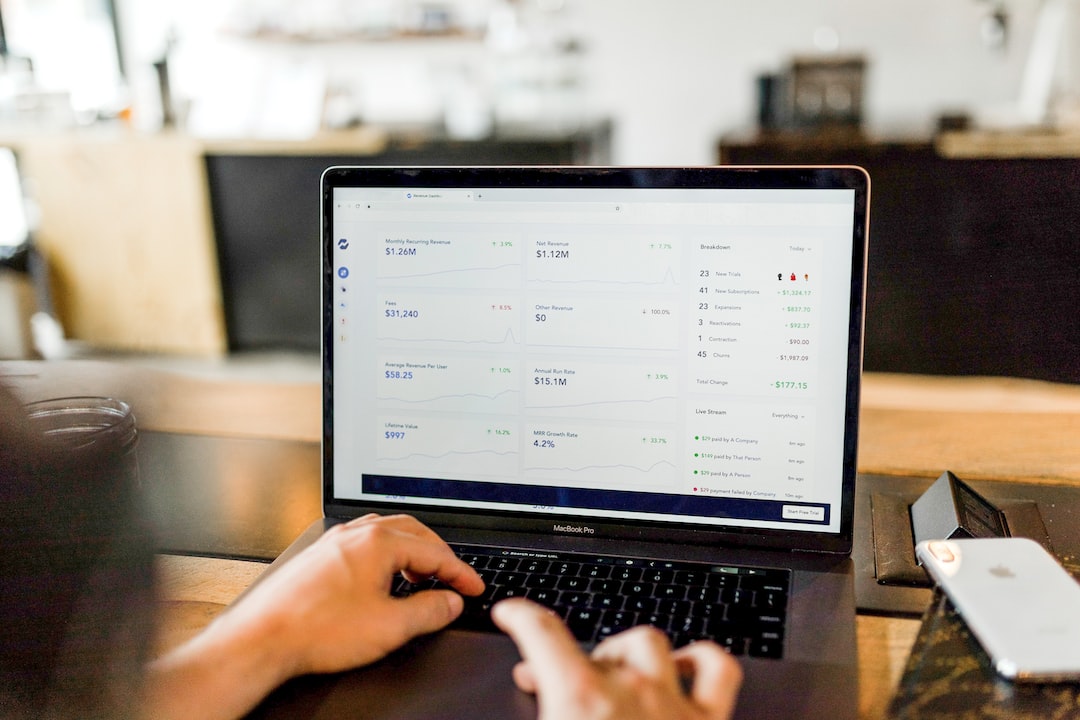Creating a free website with Google Sites is a straightforward process. Google Sites is a user-friendly platform that allows you to build a website without needing coding skills. Here's a step-by-step guide:
1. Access Google Sites:
- Open your web browser and go to Google Sites.
- Sign in with your Google Account. If you don't have one, you'll need to create it.
2. Click on "+ Create" to Start a New Site:
- Once signed in, click on the "+ Create" button to start a new site.
3. Choose a Template:
- Google Sites offers templates to get you started quickly. Select a template that fits your website's purpose or choose a blank template for more customization.
4. Name Your Site:
- Give your site a name. This will be part of the URL, so choose something reflective of your content.
5. Select a Domain:
- Choose the domain for your site. Google Sites provides a default domain (sites.google.com/your-site-name) or allows you to connect a custom domain later.
6. Choose a Theme:
- Pick a theme that complements your content. You can change this later if needed.
7. Add Pages and Navigation:
- Use the Pages panel to add different pages to your site. These pages will create navigation menus for your visitors.
8. Edit Content:
- Click on the pages to edit and add content. Google Sites uses a drag-and-drop interface, making it easy to add text, images, videos, and other elements.
9. Customize Layout and Design:
- Customize the layout and design of your site using the options available. You can adjust colors, fonts, and other design elements.
10. Preview Your Site:
- Use the "Preview" button to see how your site will look to visitors before publishing.
11. Publish Your Site:
- Once you're satisfied with your site, click on the "Publish" button to make it live. Choose whether you want your site to be public on the web or accessible to specific people.
12. Share Your Site:
- Share your site by providing the URL or inviting collaborators.
13. Regularly Update Your Site:
- Keep your site updated with fresh content. Google Sites allows easy editing, so you can make changes whenever needed.
Creating a website with Google Sites is a user-friendly process, and you can have your site up and running in no time. Explore the various features and options available to customize your site according to your preferences.